Resource pools#
A Dell Data Processing Engine resource pool provides a mechanism for the
platform administrator to partition the total allocated resource capacity into
smaller parts. A resource pool has characteristics such as a name, the minimum
and maximum number of CPU cores, and the minimum and maximum amount of memory.
When the total resource allocation quota is first created, Dell Data Processing
Engine assigns all of your resources to the default resource pool.
Resource pools can be managed using the resource pools management UI or programmatically with the CLI.
Resource pools UI#
The Resource pools management UI pane lets you configure and manage your Dell Data Processing engine resource pools. You must have the Spark management UI privilege to access the Resource pools management pane.
View resource pools#
The Resource pools management UI pane lists relevant information about your resource pools:
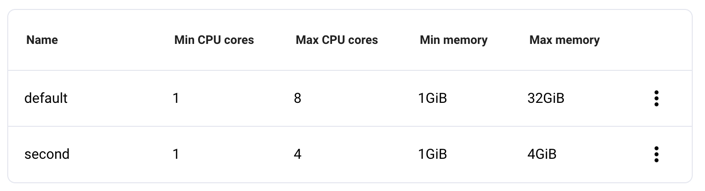
The following columns are displayed:
Name: The name given to the resource pool.
Min CPU cores: The minimum number of CPU cores used by the resource pool.
Max CPU cores: The maximum number of CPU cores used by the resource pool.
Min memory: The minimum amount of memory used by the resource pool.
Max memory: The maximum amount of memory used by the resource pool.
Create resource pool#
To create a resource pool:
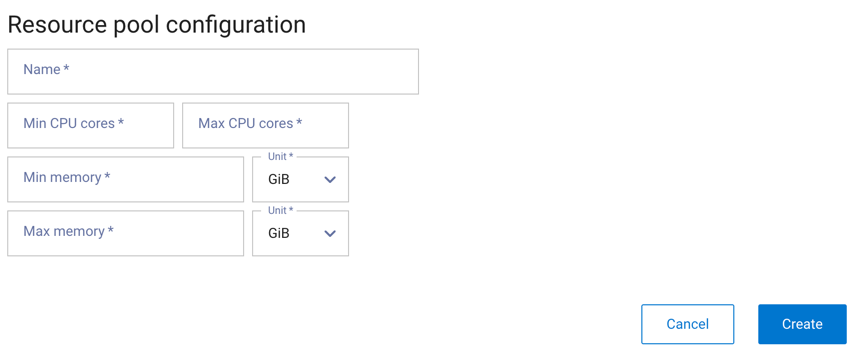
Click Create resource pool to open the dialog to create a new resource pool.
Enter a name for the resource pool.
Configure the range for the number of CPU cores using the Min CPU cores and the Max CPU cores fields.
Configure the range of the allocated memory using the Min memory and Max memory fields. Use the Unit menu to select a unit, either
MiBorGiB.Click Create.
Note
When all resources are assigned, Create resource pool is disabled.
Edit resource pool#
To edit an existing resource pool:
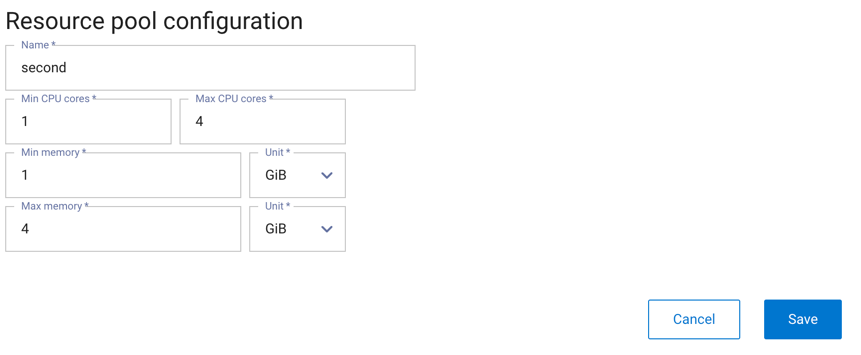
Open the options menu for the resource pool you want to edit and click Edit.
Edit the resource pool configuration, such as changing the name, the range of CPU cores, etc.
Click Save.
Delete resource pool#
To delete an existing resource pool:
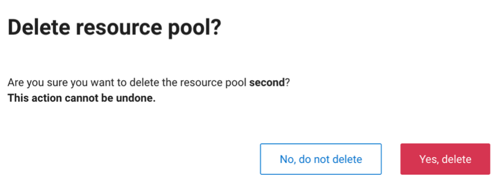
Open the options menu for the resource pool you want to edit and click Delete.
Click Yes, delete in the confirmation window.
Warning
Deleting a resource pool is permanent and cannot be undone.