Access control#
Dell Data Processing Engine lets platform administrators grant or revoke specific user privileges by integrating with Dell Data Analytics Engine, powered by Starburst Enterprise platform (SEP)’s built-in access control (BIAC).
View roles#
In the Access control section of the Starburst Enterprise web UI, select Roles and privileges from the sidebar to view a list of your roles and basic information for each one:
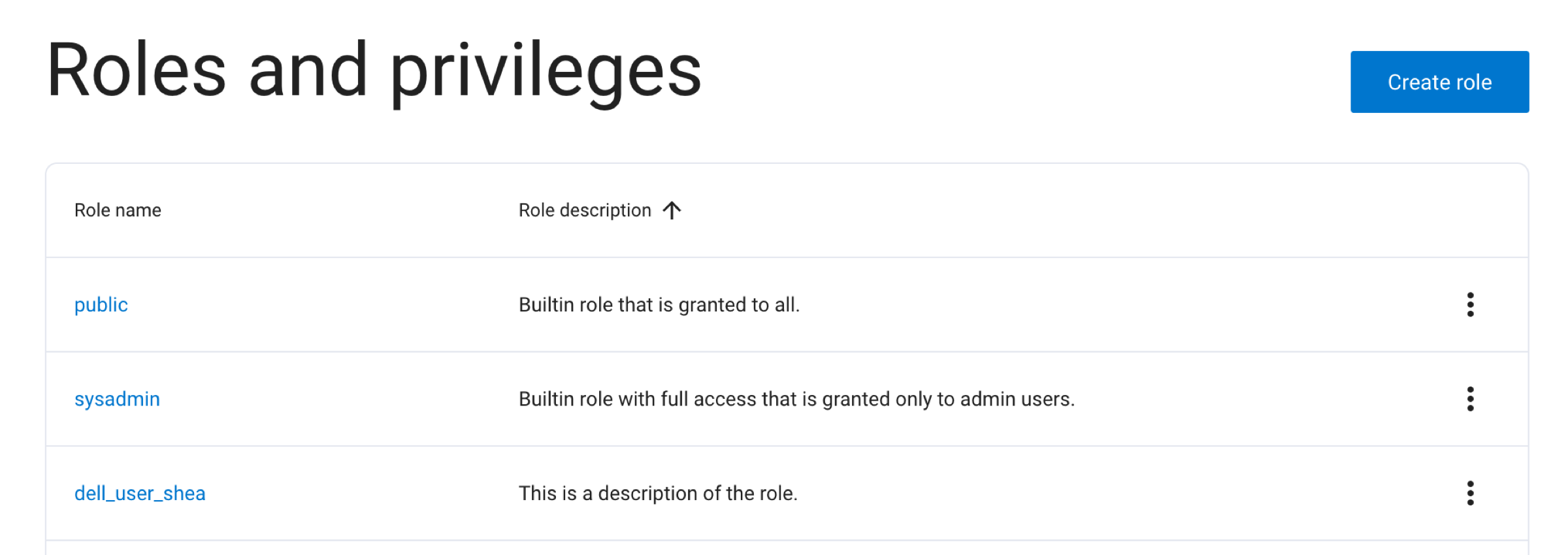
The following information is displayed:
Role name: The name given to the role. Click on the role name to view the Details dialogue for that role.
Role description: The description given to the role.
Click the options menu for a role to view its details dialog, assign new entities to the role, or delete the role.
Note
Only roles assigned to the current role are visible.
Create role#
To create a new role:
Click Create role.
In the Add a new role dialog, enter a name and description for the new role.
Click Add role.
Assign entities to a role#
To assign an entity to a role:
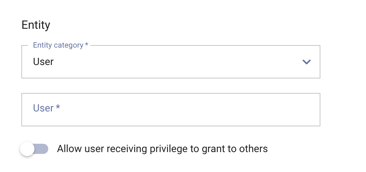
Click Assign in the options menu for the role you want to assign entities to.
In the Entity category drop-down menu, select the type of entity to be assigned. You can choose user, group, or role.
In the entity field, enter the user, group, or role that you would like to assign to the role.
Optionally allow the assigned entity to delegate these privileges to other entities
Click Assign.
When the Allow [user/group/role] receiving privilege to grant to others
toggle is clicked during role assignment, the entity being granted the role is
given the ability to assign that same role to other entities. For example, if
you assign the data_analyst role to user alice and click this toggle, alice is
able to assign the data_analyst role to other users, groups, and roles.
Grant or revoke privileges#
You can grant or revoke Dell Data Processing Engine privileges to a role from the role’s details dialog. You can open the details dialog by either clicking the role name or by clicking Details in the role’s options menu:
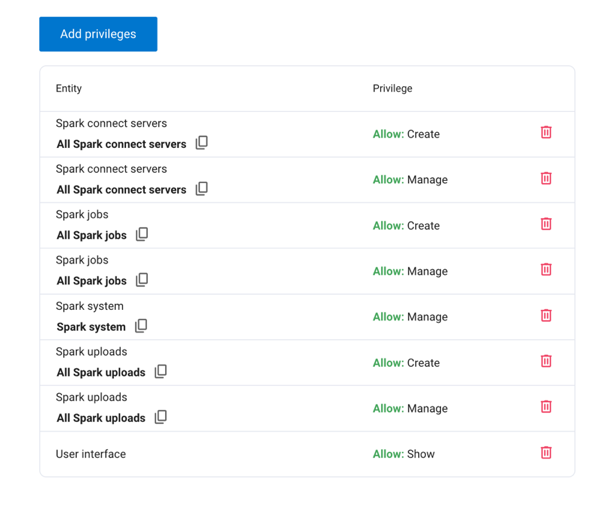
Click Add privileges.
For Dell Data Processing Engine privileges, select the Other radio button.
Read the entity type sections to learn more about the Dell Data Processing Engine entities and the available privileges:
Spark Connect servers#
To grant or revoke privileges related to Spark Connect servers:
Choose whether to
AlloworDenya privilege.Select All privileges below or select specific privileges to grant or deny.
If you are granting a privilege, choose whether to give the role the ability to grant the privileges to other entities.
Click Save privileges.
The following privileges are available:
Privilege |
Description |
|---|---|
|
|
|
|
Spark jobs#
To grant or revoke privileges related to Spark batch jobs:
Choose to
AlloworDenya privilege.Select All privileges below or select specific privileges to grant or deny.
If you are granting a privilege, choose whether to give the role the ability to grant the privileges to other entities.
Click Save privileges.
The following privileges are available:
Privilege |
Description |
|---|---|
|
|
|
|
Spark resource pools#
To grant or revoke privileges related to resource pools:
Select All resource pools or use the Resource pools drop-down menu to select specific resource pools.
Choose to
AlloworDenya privilege.Select the
Useprivilege.If you are granting a privilege, choose whether to give the role the ability to grant the privileges to other entities.
Click Save privileges.
The following privilege is available:
Privilege |
Description |
|---|---|
|
|
Spark uploads#
To grant or revoke privileges related to Spark uploads:
Choose to
AlloworDenya privilege.Select All privileges below or select specific privileges to grant or deny.
If you are granting a privilege, choose whether to give the role the ability to grant the privileges to other entities.
Click Save privileges.
The following privileges are available:
Privilege |
Description |
|---|---|
|
|
|
|
Spark system#
To grant or revoke privileges related to the Spark system:
Choose to
AlloworDenya privilege.Select the
Manageprivilege.If you are granting a privilege, choose whether to give the role the ability to grant the privileges to other entities.
Click Save privileges.
The following privilege is available:
Privilege |
Description |
|---|---|
|
|
Other privileges#
View the general BIAC privileges documentation for more information on other entities and related privileges, such as:
Delete role#
To delete an existing role:
In the options menu, click Delete.
In the confirmation dialog, type
DELETEand click Yes, delete.
Warning
Deleting a role is permanent and cannot be undone.
Example privilege sets#
The following shows an example privilege set for a Dell Data Processing Engine admin:
Entity |
Privilege |
|---|---|
All roles |
Allow: Create |
All Spark connect servers |
Allow: Create |
All Spark connect servers |
Allow: Manage |
All Spark jobs |
Allow: Create |
All Spark jobs |
Allow: Manage |
All Spark resource pools |
Allow: Use |
Spark system |
Allow: Manage |
All Spark uploads |
Allow: Create |
All Spark uploads |
Allow: Manage |
User interface |
Allow: Show |
The following shows an example privilege set for a Dell Data Processing Engine user:
Entity |
Privilege |
|---|---|
All Spark jobs |
Allow: Create |
Spark resource pool: |
Allow: Use |
User interface: |
Allow: Show |
Limitations#
Switching roles to execute the API is not currently supported for calls from the
CLI. The user has all available roles applied when accessing BIAC, with
the exception of the sysadmin role.
When the operation is coming from the CLI, all roles for a user apply except
sysadmin.When the operation is coming from the Starburst Enterprise web UI, the active role applies.
When the user views the Spark History server or uses Spark Connect, all roles apply except
sysadmin.
When all roles apply, a DENY grant in any role may reduce a user’s access.